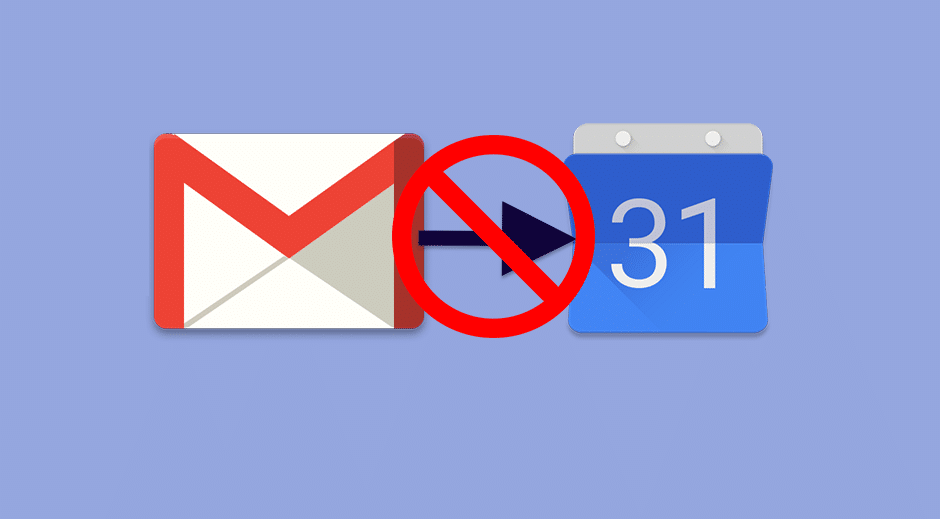
[ad_1]
Google offers a multitude of services, used daily by billions of people: Gmail, Calendar, Search Engine, Translation, Google Images, etc., all integrated together.
All you have to do is create a Google Account to take advantage of all these services, but hackers have learned to exploit the ease of Google's services to send spam.
Spam in Google Calendar:
It is very easy for hackers to misuse Google Calendar through spam. To do this, they simply send an email to your Gmail account with an invitation to an attached event.
Even if this email arrives in the spam folder of Gmail, your calendar automatically retrieves it by default and adds it to the appropriate agenda.
Topics related to what you are currently reading:
Spammers use the location and subject areas to send you details. Their spam emails usually contain a short text telling you that you are entitled to cash payments, or the latest iPhone, with a link that they should allow you to receive.
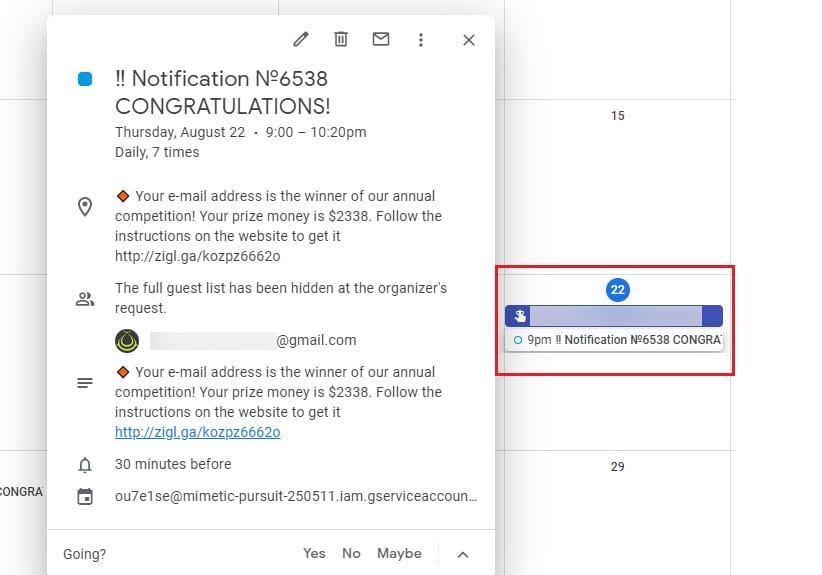
Then, it happens pretty much the same thing: it is a phishing link by which hackers are trying to get the details of your credit card (supposedly to send you money), to ask transfer fees to send money or a link to recover all your data.
Worse, once you've removed the fake event from your calendar, this event continues as an appointment in your calendar. It can also be embarrassing if you share this calendar with someone else.
Fortunately, you can prevent spammers from accessing your calendar through Google Calendar settings.
To prevent spam from accessing Google Calendar, you must do three things:
- Prevent Google Calendar from automatically adding invitations to events.
- Prevent Google Calendar from adding any events that appear in your Gmail account.
- Hide spam events that you previously deleted from your computer and your phone.
1. How to prevent Google Calendar from automatically adding invitations to events:
- Access your Google Calendar from your PC and not from the Android app.
- Tap the gear icon in the upper right corner to access the Settings menu.
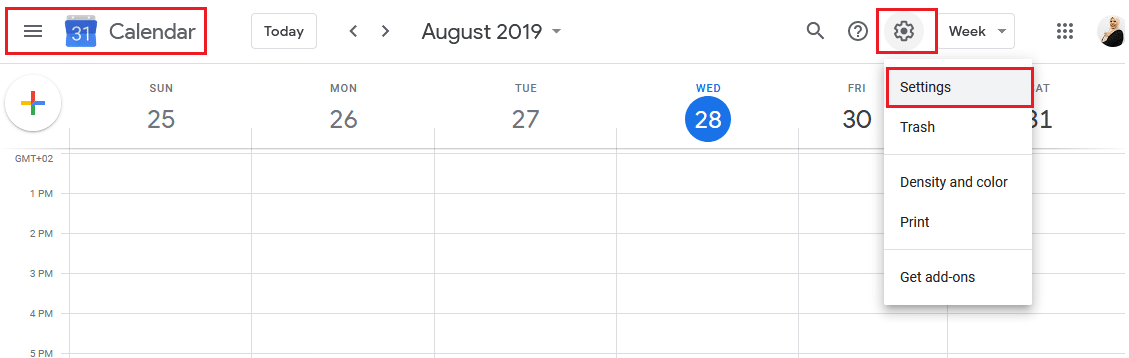
- Tap the Event Settings option from the drop-down menu on the left.
- In the drop-down menu next to Automatically add invitations, select the option "No, just display the invitations you answered."
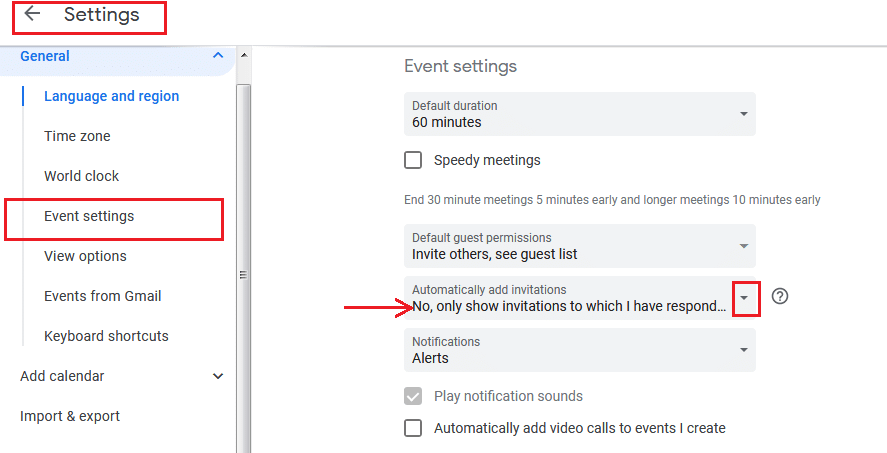
2. Prevent Google Calendar from adding all the events that appear in Gmail:
- Go to the settings menu of your Google Calendar.
- Tap Events in Gmail and uncheck "Automatically add Gmail events to my calendar."
- A message warns you not to automatically add Gmail events. Press "OK".
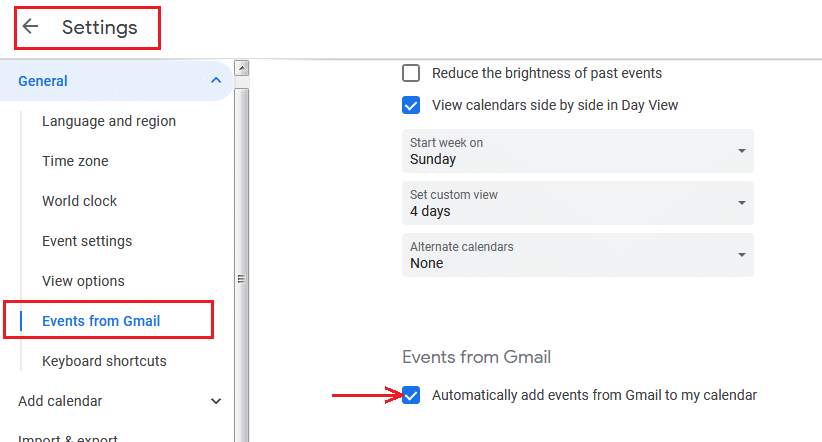
3. Hide deleted spam events:
- Go to the settings menu of your Google Calendar.
- Tap the Show Options setting. Then deselect Show Rejected Events.
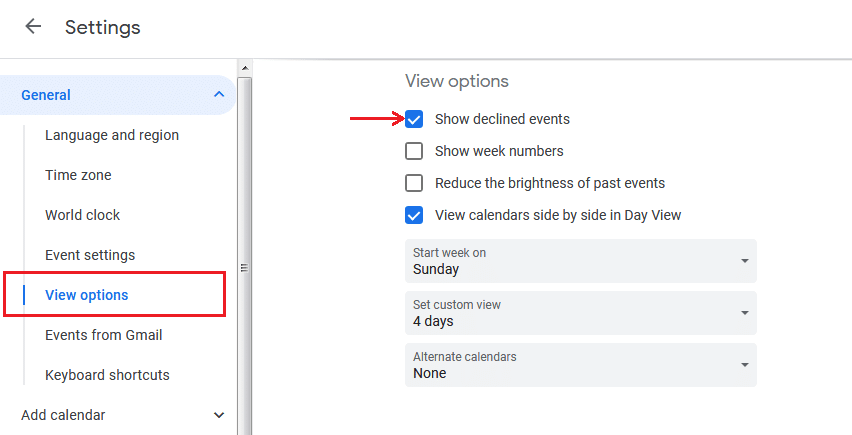
- Then go to the Google Calendar app on your phone.
- At the top of the settings menu, tap the "General" section.
- Scroll down to the "Show rejected events" option and switch to off mode.
If you follow all of the above steps, you will not see any new spam in your Google Calendar, nor will any previous spam events appear on the web version or on your Android device. If you have other Android devices, be sure to also follow the final steps.
Source link