
[ad_1]
(MENAFN – Youm7) If you like games in general, you have certainly heard of Epic Games “Fortnite”. Much of the popularity of “Fortnite” comes from the number of systems available. You can play “Fortnite” almost anywhere, but the most competitive players play on their computers. You can download the “Fortnite” application for free on your computer and use it to play any of the three main game modes of “Fortnite”.
Here is a step by step guide on how to download “Fortnite” to your computer, so that you can start playing with your friends, family and strangers all over the world.
How to download “Fortnite” on your computer:
To download Fortnite, you will first need to create an Epic Games account through one of the different registration methods listed on the platform’s account registration page.
Once you have an account, you will continue to download “Fortnite” via Epic Games Launcher as follows:
1. In a web browser, navigate to the “Fortnite” home page on the Epic Games website. This is where you’ll download the Epic Games launcher. The download should start immediately, but if it does not start press “Windows”.
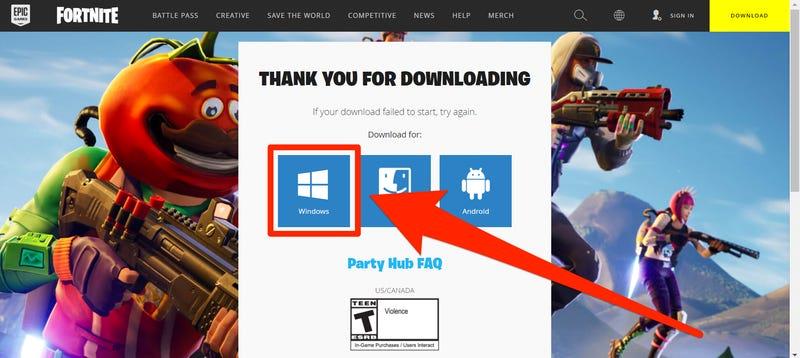
Click Windows 2. If you are asked where you want to save the download, just save it anywhere you can find it, such as the desktop.
3. Once you’ve downloaded Epic Games Launcher, open the file to install it, and if you get a message asking for permission to make changes to your computer, click Yes.
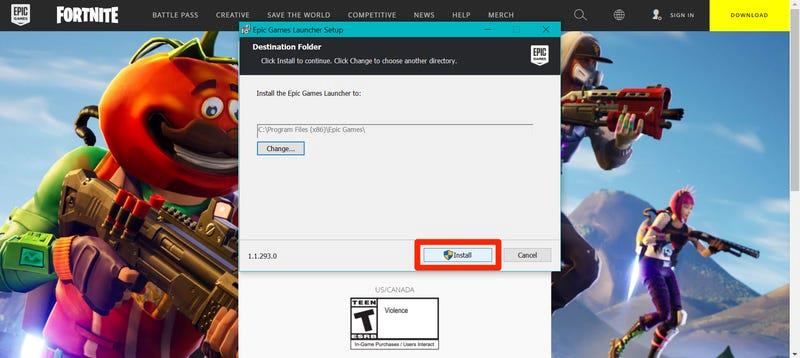
Epic Games Launcher
4. In the program launcher window, click “Install”, and the Epic Games launcher will install and update, then ask you to sign in to your Epic Games account. You can use about a dozen different services to log in or create a new account.
5. Once you have opened the Epic Games launcher, search for the “Fortnite” page, and you can find it on the “Home” tab, or by searching for it in the “Store” tab.
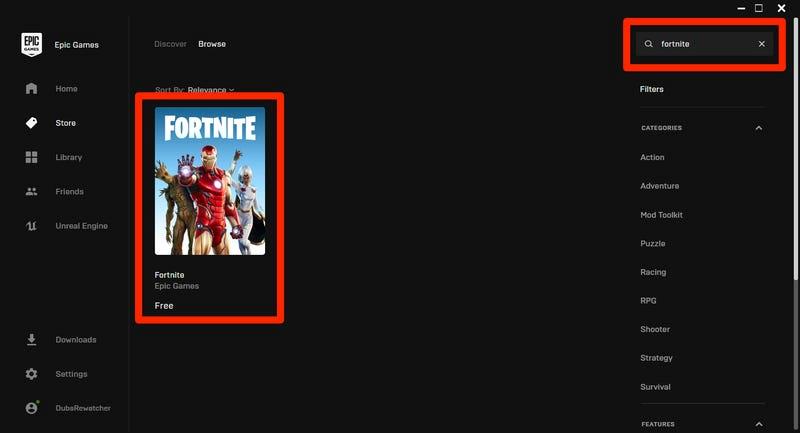
Fortnite page
6. On the “Fortnite” page, click the yellow “Get” button in the lower right corner.
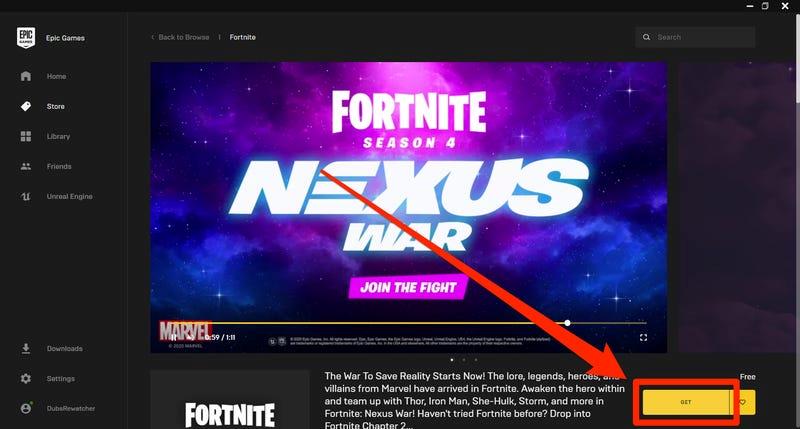
Click the yellow Get button in the lower right corner
7. Click on “Library” in the left sidebar, then click on the gray “Fortnite” image.
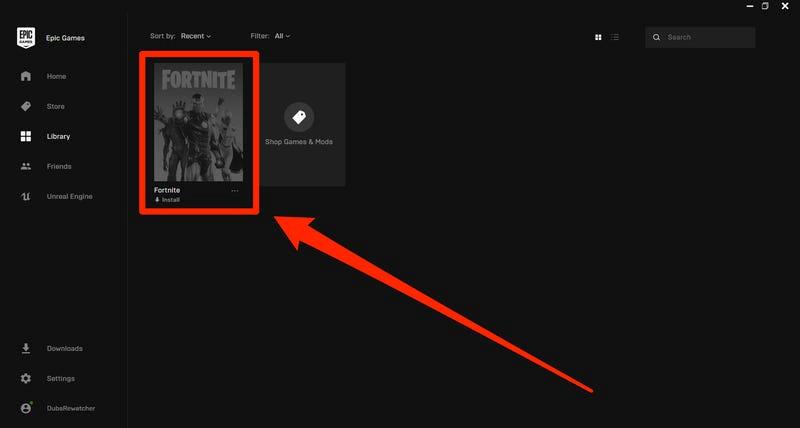
Click Library in the left sidebar
8. You will be asked where you want to install “Fortnite”, and if you want to update it automatically when a new version is available. You can also create a shortcut to it on your desktop, which is very useful for starting the game quickly.
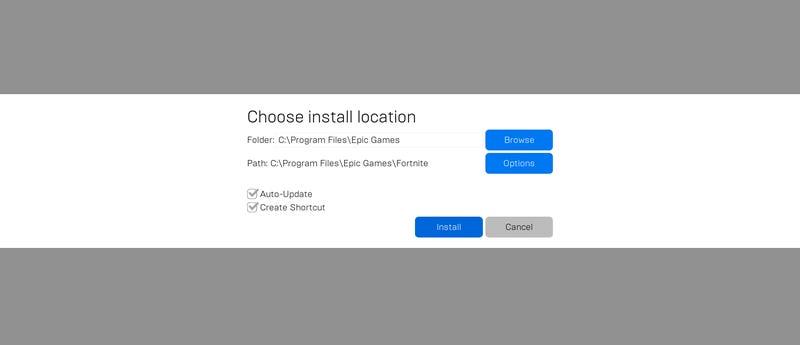
You will be asked where you want to install Fortnite
9. If you have enough space on your computer, it will immediately start downloading the game, wait for it to download – you can click “Downloads” in the left sidebar to see its progress – and when done , launch it from the “Library” tab.
Once you open “Fortnite”, you will be able to select which mode you want to play: “Battle Royale”, “Creative” or “Save the World”.
MENAFN0311202001320000ID1101065765
Source link