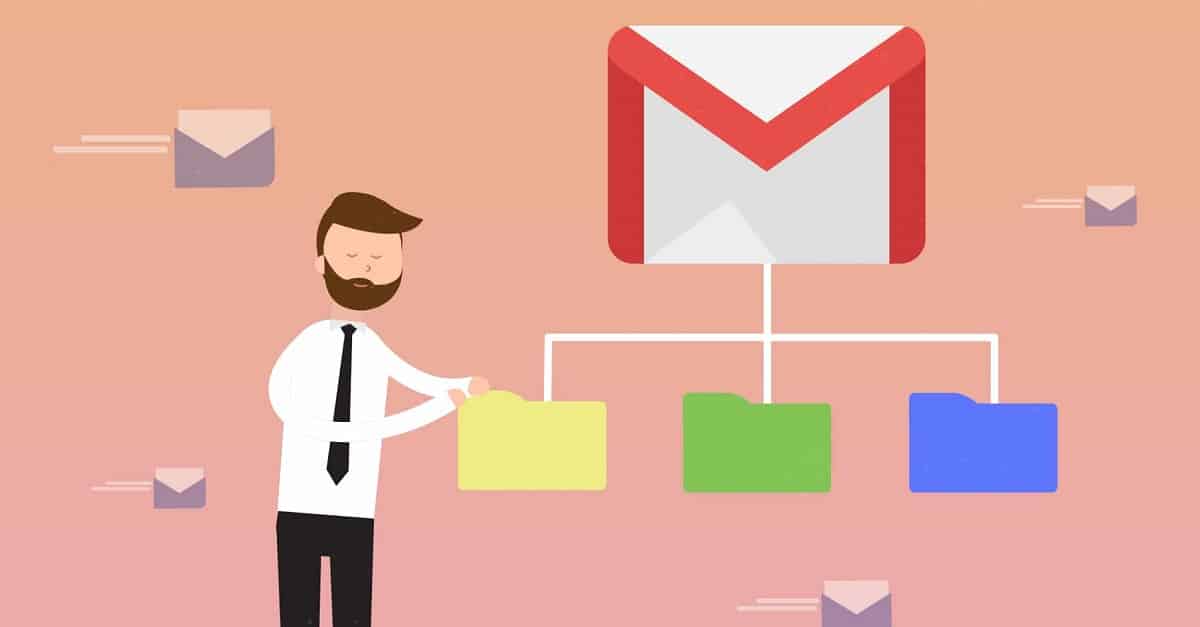
[ad_1]
Using folders in Gmail is a convenient way to help you index emails and keep them organized and categorized, which helps you improve your productivity by being able to quickly and easily access the message you want.
Create folders in Gmail
Technically speaking, Gmail doesn’t have any folders. But it contains what are called labels. which act as folders.
You can use them to categorize e-mail messages the same way you use folders in other e-mail services.
To create a folder in Gmail, follow these steps:
- Log into your Gmail account through this link.
- Click on the gear icon at the top right of the screen.
- Select the Show all settings option.
- On the next screen, click the Labels tab and then select the option to create a new label.
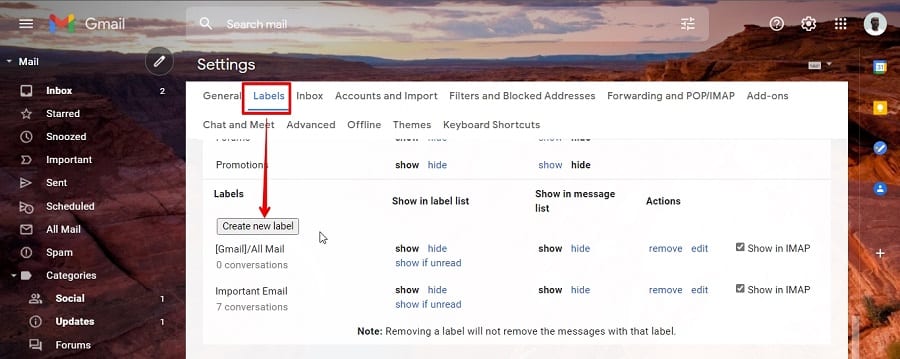
- Name the folder in the pop-up window.
- You can create a subfolder by checking the box next to the Nest label under the option below.
- Once done, click on the Create option.
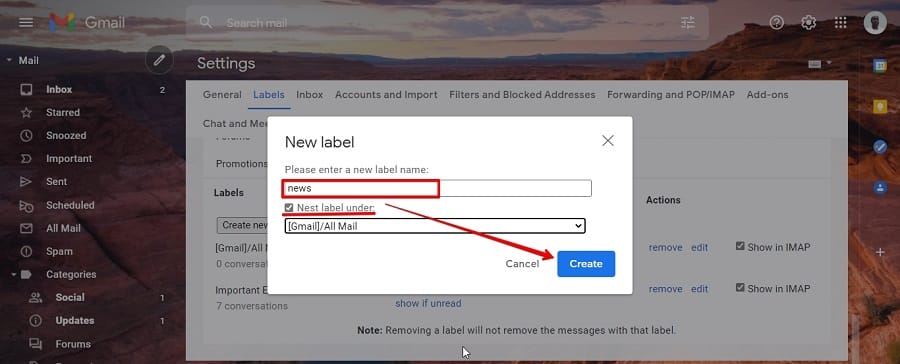
- After updating the web page, you will see the new folder you created on the left side of the screen.
Simply drag and drop the emails you want to the new folder under your main inbox.
Also read: Using Gmail’s Cancel Send Feature
You can also set a different color for this folder by tapping the three dots next to it, then selecting the folder color option, then choosing your preferred color. Or click Add Custom Color to customize the color you want.
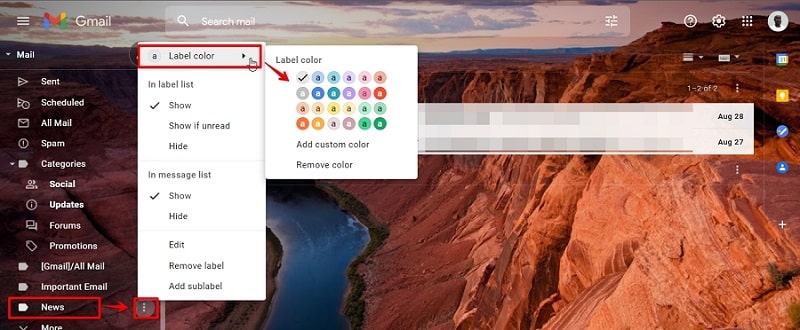
And if you want more features to organize your Gmail, you can create an alias to organize and categorize your incoming messages.
Email aliases serve as interfaces to the primary email address, and anything sent to that address arrives in the same primary inbox. Which helps to filter out important messages.
For example, if you want to sign up for a lot of email newsletters, you can subscribe using the alias you created earlier.
To find out how, see the following article: How to create an alias for Gmail main
Source link