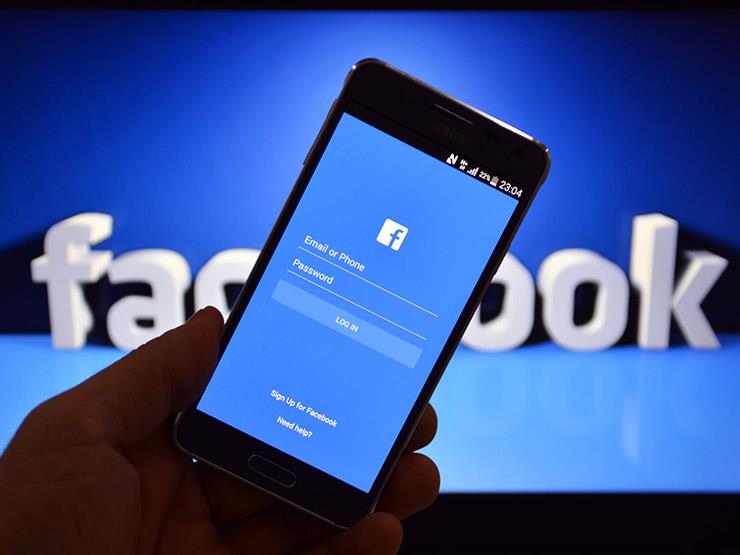
[ad_1]
03:55 p
Tuesday, December 18, 2018
Books – Assem Al-Ansari:
Facebook unveiled a new security vulnerability that allowed Facebook application developers to view personal images of 6.8 million users.
A software bug in the software interface of the application allows developers of 1,500 applications to see photos of Facebook users, including images posted on their accounts, regardless of their privacy.
Facebook said: "It keeps the images if the user uploads photos to Facebook, but then decides that he does not want to publish them or has lost his internet connection during the process of The images are kept for 48 hours if the user wishes to reuse them and they are not stored if the user decides not to do so. "
"The Arab Gateway to Technical News" offered ways to protect privacy and prevent access to images.
First: How to know if you are affected:
Facebook has created a page that users can visit to see if a developer has reached their images or not.
– To check your account, visit this link .. Click here
– Sign in to your Facebook account if you are prompted.
– You will see a box at the bottom, named Applications, that may have been able to access your photos.
– If your account is affected, you will see applications that have reached your photos and instructions on how to proceed.
Second, here's how to prevent applications from accessing your phone's images:
When you log in to certain apps using your Facebook account, get permission to access certain information and to prevent access to your images, proceed as follows:
– Access the settings on your Android device.
– Click on the Applications option.
– Scroll to the "Facebook" application and click on it.
– In the Application Permissions section, disable Facebook access to the camera and internal memory of the device by moving the corresponding scroll button.
* Another way to stop syncing your photos with Facebook is to make changes to your Facebook application settings.
– Visit the Facebook app on your Android device.
– Click on the three-line icon located at the top right of the screen to open the options menu.
– Click on the option to configure the application.
– Click the option Synchronize images, choose the option Do not synchronize my photos or Disable synchronization.
Source link