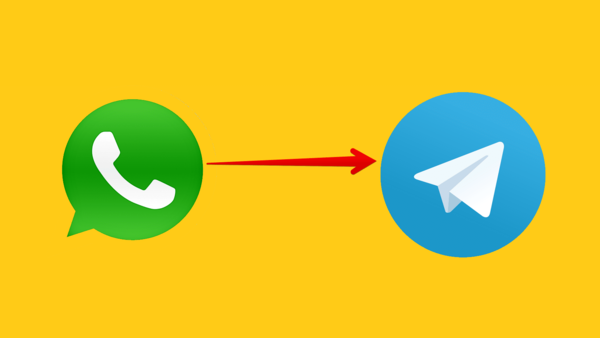
[ad_1]
For days, the WhatsApp app has been the subject of massive criticism campaigns, sparked by the company’s previous decision to change some of the privacy terms, which prompted the most popular messaging app to withdraw temporarily, despite all the clarifications and data it had previously published. in order to explain the new steps requested.
And if you are planning to stop using the WhatsApp app – for whatever reason – the hardest thing to come across will be how to transfer conversations from WhatsApp to any other app. Therefore, some competing apps such as Telegram and Signal have launched new tools in recent days that make this transfer process much easier.
Last Thursday, the Telegram app launched a new tool that allows users to make the process of transferring conversations from other apps very easy, as it is now possible to transfer individual and group conversations – including photos, videos and documents – to Telegram from WhatsApp and other apps, such as Line and KakaoTalk easily.
Here’s how to transfer your conversations from WhatsApp to Telegram step by step
To access the new chat transfer tool, you need to use the latest version of Telegram and WhatsApp apps, and both apps need to be installed on the same device.
Also, there is one thing you should be aware of before you start to forward your conversations, which is that there is currently no way to export all your conversations from WhatsApp to Telegram at the same time, but you will need to forward each conversation separately, so it may take a while if you have a lot of conversations that you want to forward.
When you are ready to start the transfer process, first make sure that Telegram is installed and configured on your phone and then do the following:
First: for Android users
Access the WhatsApp app on your phone.
Open the conversation you want to forward, then tap the three-dot icon in the upper right corner of the conversation.
Click the More option.
Click the Export Chat option. A pop-up window will appear for you with two options: Include Media, and Without Media, to choose to export the chat with or without the attached media, choose what suits you.
– Choose the Telegram application from the sharing list that appears. And select the conversation or group that you want to import the conversation into Telegram. You can also create a new group, if you prefer.
You will now see a prompt to import the messages, select the Import option, and then wait for the transfer process to complete.
Second for iOS users
Go to the WhatsApp app on your phone and then open the conversation you want to transfer.
– Tap on the contact or group name at the top and then tap on the Export Chat option. A pop-up window will appear for you to choose to export the conversation with or without the media attached, choose whatever suits you.
– Choose the Telegram app from the sharing menu, then select the contact or group you want to import the conversation to.
Of course, you can keep the WhatsApp app in your phone to access the chat history later, but if for some reason you want to delete it from your phone, this is the easiest way to make sure that your conversations are not lost.
Some things to keep in mind before transferring WhatsApp conversations to Telegram
The Telegram app has been WhatsApp’s biggest competitor for years, even before the recent controversy over updating WhatsApp’s privacy policy, as Telegram offers many unique features that make it a stronger alternative to WhatsApp.
But the worst thing about the Telegram app and not many people know it is that the app relies on client-server encryption in private and group chats, and uses the end-to-end encryption feature to private conversations only. While WhatsApp provides a default end-to-end encryption setting for all users over two billion users right now.
Source link